Original Accesspoint ESP WIFIPPM
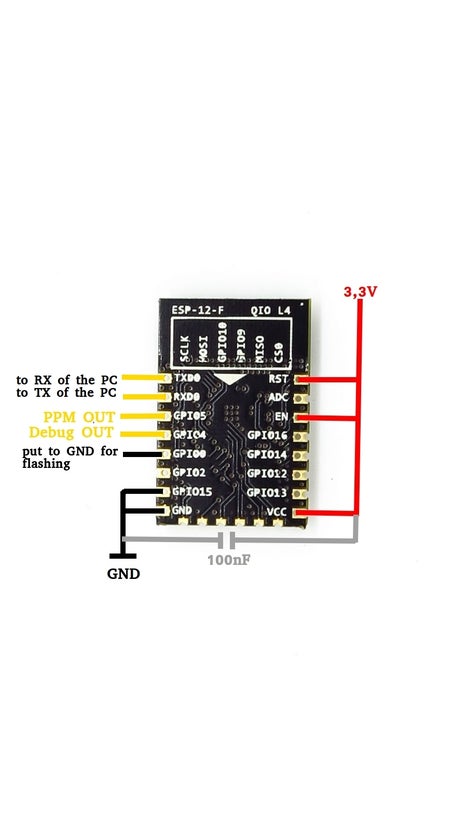
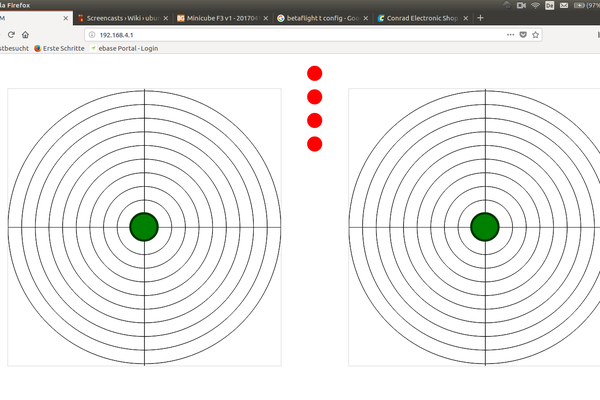
Download WiFi PPM
WifiPPM is a Browser base control design to run off mobile device ESP8266 This one is an ESP 12-F module
You may need to download this into your arduino IDE
https://github.com/Links2004/arduinoWebSockets
SSID = WifiPPM
Password = Wifi_PPM
Alternative password = wifippm
IP Adress = 192.168.4.1
OUTPUT:
Set your Flight Controller to PPM mode for this to work and plug it to its PPM pin
WIFIPPM Long Range w/ MSP RC Serial
The ESP8266 supports a mode called ESPNOW. This mode is much more low level. It dosn’t loose connection so easy and if it looses connection it is reconnected immediately.
I use three ESP8266. One is the ESPNOW receiver, the other one is the ESPNOW sender and the third one is the access point to which you can connect. The third one is needed because the ESPNOW sender can’t be an access point at the same time.
I also added some antennas to get better range.
There is a second access point directly at the receiver. If you connect to this you have the same like with the old WifiPPM project.
I also added support for MSP protocol receiver. This is the “MultiWii Serial Protocol” which is supported by MultiWii, Betaflight, Cleanflight and many other flight controllers.

You need three ESP8266 modules of any kind. But you want the best range. So I suggest to use ESP8266 modules with antennas. It works also without antennas. I use the following parts:
2 x ESP07 (ESP8266 module with antenna connector)
1 x ESP12
1 x 3dBi Mini Antenne I-PEX U.FL IPX at receiver side
1 x ESP8266 2,4 / 5 GHz 3dbi Wlan Wifi Antenne SMA Stecker / male + I-PEX Adapter at sender side
3,3 V power supply for all ESP8266 modules
You also need a PC with Arduino IDE: https://www.arduino.cc/en/Main/Software
ESP8266 support for Arduino IDE. Follow these instructions: https://learn.sparkfun.com/tutorials/esp8266-thin…
Websocket library for Arduino: https://github.com/Links2004/arduinoWebSockets
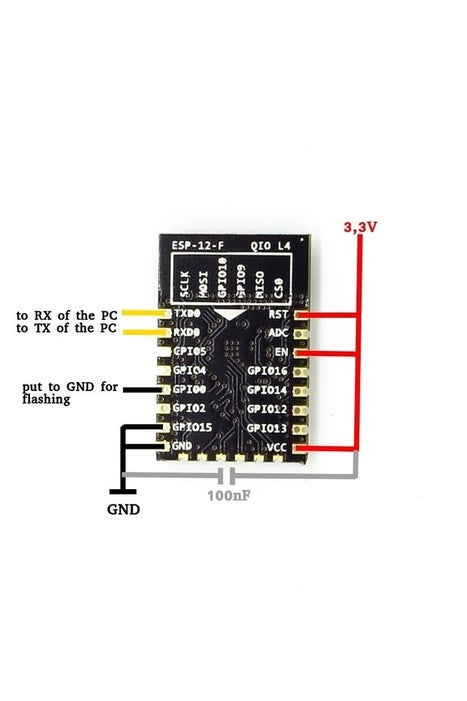
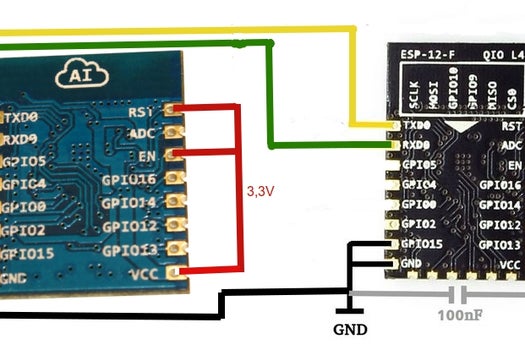
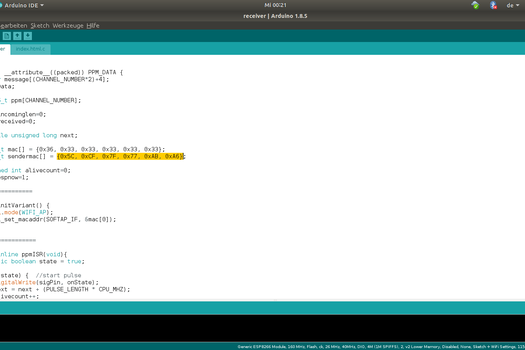
unzip the file. There are three folders: Master-AP, Sender, Receiver
Master-AP: It is the sketch for the Access point. Open the sketch with arduino IDE. Set the CPU frequency to 160 MHz in the tools menu and upload the sketch to the ESP12.
Sender: That’s the sketch for the MSPNOW sender. Set the CPU frequency to 160 MHz and upload it to one of the ESP07.
You can see in the first picture how to connect the ESP8266 module for flashing.
Now connect the ESP12 (Access point) and the Sender ESP07 serial ports and power connections (second picture):
ESP12 VCC -> ESP07 VCC
ESP12 GND -> ESP07 GND
ESP12 TX -> ESP07 RX
ESP12 RX -> ESP07 TX
Start both modules and connect to the access point “Long-Range-WifiPPM/MSP”. The password is “WifiPPM/MSP”
Open a browser and open the IP adress 192.168.4.1. The control website will appear. Click on the “Wifi Info” button. A message box with the sender MAC and the receiver MAC will appear.
Open the receiver sketch in Arduino IDE. Change the line “uint8_t sendermac[] = {0x5C, 0xCF, 0x7F, 0x77, 0xAB, 0xA6};” (third picture) to the sender Mac address which is displayed at the website. The receiver Mac should be ok. Make sure the CPU frequency is set to 160 MHz and upload the sketch to the second ESP05.
